

manufacturer:Source Dynamics, Inc
category: Develop Controls

Source Insight was designed for large, demanding, real world programming projects. In fact, Source Insight is being used today by important technology companies to develop some of the largest and most successful commercial hardware and software products.
Code AnalysisSource Insight parses your source code and maintains its own database of symbolic information dynamically while you work, and presents useful contextual information to you automatically. Source Insight also can display reference trees, class inheritance diagrams, and function call trees. Source Insight has a group of auxiliary panel windows that work together to give you quick and useful navigation of source code and source information.
Always Up-To-Date Symbol Information
Because programs are constantly under development, it’s important that even symbols in code that will not compile can be browsed in with up-to-date accuracy. Source Insight maintains its symbol database to provide browsing features instantly, without having to compile the project or having to depend on the compiler to provide browser files. Source Insight quickly and un-intrusively updates its information about your files, even while you edit code. Furthermore, the symbol features are built into each Source Insight project automatically. You don’t need to build any extra tag files.
Call GraphsThe Relation Window is a Source Insight innovation that shows interesting relationships between symbols. It runs in the background in its own panel window and tracks what symbols you have selected. It can show class hierarchies, call trees, reference trees, and more.
Class Inheritance Display
You get information automatically in the background while you work, but you can interact with the Relation window when you want to.
The Relation Window can be viewed either graphically, or in outline format. You can also have several Relation Windows open, each showing different types of information.

Project-wide Keyword Searches
Like an Internet Search on Your Code Base
You can use the Search Project command like a web search on your project. This lets you find sections of code that refer to one or more topics within a specified number of lines. It can even find matches on meaningful symbol name fragments. You can use Boolean expressions, and find word variations.
For example, you might type “save disk (copy or duplicate)” and Source Insight will find all references to “save”, “disk”, and either “copy” or “duplicate” that occur near each other (as well as word variations, such as “saves”, “saved”, and “saving”), including function and variable names such as SaveFile, or make_duplicate.
Find References
Search quickly for references to symbols all across your project. Source Insight indexes your source code to make it fast.

Source Insight’s context-sensitive Smart Rename allows you to effortlessly rename variables, functions, class members, and other identifiers in one simple step. Smart Rename is smart enough to rename local scope variables, as well as global or class scope identifiers. Indexing makes the operation fast.

Auto completion shows you a list of potential identifier names. Source Insight can show you function and variable names, as well as class and structure fields nested up to many levels of depth. Source Insight decodes the types of variables (including inheritance) on the fly. File names are also auto-completed.
Source Insight 2.0 introduced an innovative feature called the Context Window. The Context Window automatically displays symbol definitions based on what identifier your cursor is in, or what symbol or file is selected in any panel.
The Context Window updates in the background and tracks what you are doing. You can click on an identifier, and the Context Window will automatically show the symbol’s definition. If the identifier is a variable, the Context Window will decode its declaration to show you its base structure or class type.
The Context Window automatically previews files selected in the Project Window, references and symbols in the Relation Window, and more.

Contextual Syntax Formatting
Syntax Formatting is an important Source Insight innovation that renders information in a dense, yet pleasing and useful way. It provides vastly improved display capabilities, including full rich text formatting with user-defined styles. Source Insight applies styles automatically based on lexical and symbolic information about your project. You can fully customize the style formatting.

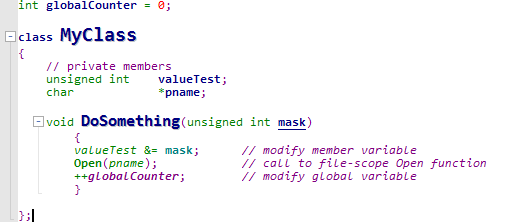
Formatting Conveys Information
Unlike simple syntax highlighting, the formatting applied to identifiers is based on their scope and declared types. In this example, you can tell the difference between class members and file-scope symbols due to the formatting.
You have control over Syntax Formatting styles, which are automatically applied to source code elements based on parsing and scoping rules. You can set formatting options for many types of syntax elements and identifiers. You can drammatically change the look of your source code.

Helpful Syntax Decorations
Source Insight can automatically add extra decorations to your code to improve its display.
Common operators, such as the pointer dereference right arrow (->), or the assignment operator (=) can be replaced with symbolic operators, such as arrows.
Nested parentheses are shown in different sizes to make it easier to identify matching sets.
An up or down arrow appears in goto statements, to point in the direction of the target label.
Automatic "end brace" annotations are added to the closing curly brace in C/C++/C# and Java code. This makes it easier to understand nested if, while, switch, and other blocks of code.
Undecorated Code:
With Syntax Decorations:

Source Insight can highlight references to the symbol at the cursor position. For example, you can click in a variable name, and all references to the variable will be highlighted. The references are context sensitive, so a symbol in a different scope will not get highlighted. This works for variables, class members, functions, and so on. This is an option that is controlled by file type.
Collapsible Code Blocks
Nested code blocks and regions can be collapsed and expanded to help you navigate and understand complex functions.
Overview ScrollerThe Overview scroller bar is positioned like a scroll bar, but gives you a bird's eye view of your file. It can show you nesting, the boundaries of functions, bookmarks, and help to orient you within long functions.

Multiple Layouts
Save multiple window layouts, and switch quickly between them.
Multiple Visual Themes
Source Insight comes with multiple Visual Themes for colors and fonts. You can switch themes quickly, or create your own. Visual Themes bundle all the color and font settings, plus syntax formatting styles.
You can also selectively customize individual panels. Source Insight has many color and font options.

File Compare
Source Insight's built-in File Compare window is updated as you edit. It shows differences in two files side by side. You can quickly compare a file with an older version, using Compare with Backup File.
Directory Compare
The Directory Compare window works alongside the File Compare window to compare the contents of two directories. Double click a file to show the file's differences.
Code Beautifier
Reformat your source with the built-in code beautifier that works on curly brace languages, such as C/C++ and C#, and Java.
Export Project Source to HTML
You can use this to export all the files to HTML versions that contain most of the same syntax formatting you see in Source Insight.
It creates a snapshot of your source code project that can be viewed with a web browser for online browsing and reference.
Code Snippets
Code Snippets are small chunks of commonly used source code that you can insert into your source files. Snippets can also be programming language-specific, or common to all languages, or common to certain sets of languages.
Snippets can contain placeholder variables which are special identifiers that are automatically expanded when the snippet is inserted. For example, $date$ is a text variable that gets replaced with the current date.



